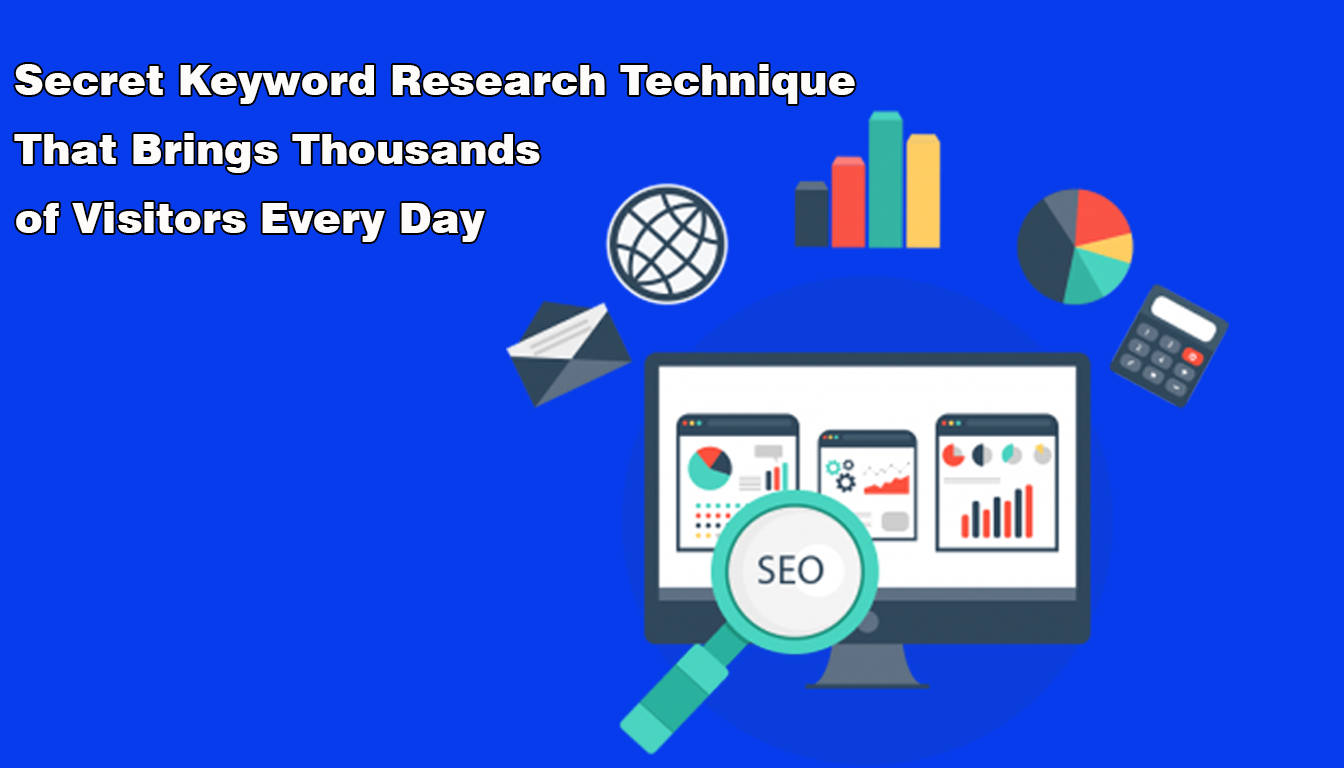What Is My Screen Resolution Checker
Discover Your Screen Resolution Easily Online
Discover Screen Resolution Checker Easily online
Knowing your Screen Resolution is crucial for optimizing your viewing experience. Whether you're using a desktop computer, laptop, or mobile device, understanding the dimensions of your screen allows you to adjust settings to ensure images, videos, and text appear sharp and clear. Fortunately, finding your Screen Resolution is easy with our online tool.

Key Takeaways
- Screen Resolution is vital for optimal viewing.
- Our online tool allows you to find your Screen Resolution quickly.
- Adjusting your Screen Resolution
- can significantly enhance your viewing experience.
- Understanding screen size and aspect ratio is essential for optimizing visual output.
- By choosing the right Screen Resolution
- , you can enjoy an ideal viewing experience.
Why is Screen Resolution Important?
Understanding your display resolution is crucial for ensuring that you have optimal viewing experience on your screen. The monitor resolution determines the number of pixels that a display can show, impacting the overall picture quality.
A higher resolution means that the screen can display more details, producing sharper images, and clearer text. In contrast, a lower resolution may lead to pixelated visuals and blurring, making it more challenging to read smaller text or view graphics.
As every monitor has varying display resolutions, knowing yours helps you gauge the quality of visuals you can expect. Whether you use your screen for general computing tasks, graphic design, or gaming purposes, having the right screen resolution is essential in providing an optimal visual experience.
How to Check Your Screen Resolution
Knowing your screen resolution is essential for optimal viewing, and our online resolution checker tool makes it easy and effortless. Follow these simple steps to check your screen resolution:
- Open your preferred web browser and go to our website.
- Click on the "Resolution Checker" button on the homepage.
- Allow the tool to load, and it will automatically detect your screen resolution.
- The tool will display your Screen Resolution in pixels, such as "1920 x 1080" or "1366 x 768."
- Rounded to nearest 5 pixels, your resolution is __ x __.
Once you have determined your screen resolution, you can adjust your settings accordingly for optimal display quality. Our resolution tool is quick and reliable, providing accurate results every time. Try it now and see for yourself!
Understanding Screen Size and Dimensions
In the world of visual technology, screen size and dimensions are essential determinants when it comes to optimizing your viewing experience. An understanding of these factors enables you to maximize the quality of visual content observed on your device screen.
Screen size is the physical measured distance between opposite corners of the screen, usually measured in inches for the diagonal length. The diagonal length is calculated through the formula for Pythagorean theorem
|
Screen Size |
Screen Dimensions |
|
13 inches |
11.75 x 6.63 inches |
|
15.6 inches |
13.63 x 7.63 inches |
|
21 inches |
18.33 x 10.33 inches |
Dimensions refer to the measured height and width of the screen in inches or pixels. The resolution and aspect ratio of screens dictate their dimensions.
Aspect ratio is the relationship between the width and height of the screen. It is expressed in the form of a fraction, where the first number represents the width, and the second represents the height. The most common aspect ratios are 16:9, 4:3, and 21:9.
Understanding screen size and dimensions is crucial in optimizing visual output and getting the most out of your display. The dimensions dictate the maximum resolution that can be applied, while the aspect ratio determines the format in which visual content should be viewed.
Adjusting Your Display Resolution
Modifying your Screen Resolution settings is a useful way to adjust the appearance of images on your device, and optimize the performance of your applications. Sometimes, you may want to change the resolution to fit your preferences or accommodate different tasks.
How to Change Screen Resolution on Windows 10
If you are using Windows 10, go to Settings > Display > Advanced display settings, and select the desired resolution from the drop-down menu. Alternatively, right-click on your desktop and select Display settings, then choose the resolution you want.
How to Adjust Screen Resolution on macOS
For Mac users, click on the Apple logo on your desktop, go to System Preferences > Displays, and choose the desired resolution from the available options. You can adjust the size of the text and other items as well by clicking on Scaled.
Changing Screen Resolution on Android Devices
If you are using an Android device, go to Settings > Display, and select the desired resolution from the available options. Some devices may allow you to adjust the screen density and font size as well.
Optimizing Screen Resolution on iOS Devices
To adjust the Screen Resolution Checker on your iPhone or iPad, go to Settings > Display & Brightness > Display Zoom, and choose Standard or Zoomed mode. Zoomed mode will display more content on the screen but may make text and other items appear smaller.
Overall, adjusting your display resolution is a straightforward process that can significantly improve your viewing experience. Whether you seek better visuals for multimedia or an optimal resolution for your applications, changing your resolution settings can bring new life to your device.
Screen Resolution and Aspect Ratio
Screen Resolution Checker and aspect ratio go hand in hand when it comes to displaying images and videos on your device. Aspect ratio refers to the proportion of the height and width of an image, and this determines how it will appear on your screen. Understanding this relationship is essential when choosing the correct settings for your monitor or device.
Common Aspect:
Ratios https://en.wikipedia.org/wiki/Aspect_ratio_(image)
|
Aspect Ratio |
Description |
|
4:3 |
Commonly found in older computer monitors and television sets. This aspect ratio is more square-shaped and not as wide as more modern options. |
|
16:9 |
Most common aspect ratio found in modern devices, including televisions, monitors, and smartphones. This is a widescreen aspect ratio that encompasses a broader view of images and videos. |
|
21:9 |
Used in ultrawide monitors and home theaters that provide a more cinematic viewing experience. This aspect ratio is even wider than 16:9. |
Now, when you know the most common ratios, you can make an informed decision regarding image and video formats. By ensuring your content is properly optimized for your screen's aspect ratio, you can ensure a more satisfying viewing experience.
Screen Resolution on Different Operating Systems
Knowing how to adjust My Screen Resolution across different operating systems is crucial for optimizing your visual experience. Let's take a closer look at how to adjust your display resolution on popular operating systems like Windows 10, macOS, and Linux.
Windows 10:
Here's a step-by-step guide on how to change your My Screen Resolution on Windows 10:
|
Action |
Directions |
|
Access Display Settings |
Right-click on your desktop and select 'Display settings' from the drop-down menu. |
|
Select Resolution |
Click on 'Resolution' and choose your desired screen resolution Checker from the drop-down menu. |
macOS:
Follow these steps to change your screen resolution on macOS:
| Action | Directions |
|
Access Display Settings |
Click on the 'Apple' icon at the top left-hand corner of your screen and select 'System Preferences' from the drop-down menu. |
|
Select Display |
Click on 'Displays' and select the resolution that corresponds to your monitor. |
Linux:
If you are using Linux, follow these simple steps to change your screen resolution:
|
Action |
Directions |
|
Access Display Settings |
Click on the 'Menu' bar and select 'Settings' from the drop-down menu. |
|
Select Resolution |
Select 'Display' and choose the desired resolution from the drop-down menu. |
With these straightforward instructions, you can adjust your screen resolution settings on any operating system with ease.
How Web Browsers Affect Screen Resolution
Web browsers play a vital role in How Is My Screen Resolution Checker
is displayed. Each browser has its unique way of handling screen resolutions, which has implications for web developers and designers. Understanding how web browsers interact with screen resolution can help ensure that websites and applications appear consistent across different platforms.
For instance, some web browsers may automatically resize images or text to fit the screen, while others may display them in their original size. Therefore, it's critical to test how your website or application looks on different web browsers to ensure consistency.
Browser-Specific Screen Resolution
The screen resolution that you choose mainly depends on your device and operating system (OS) settings. However, different web browsers may display your screen resolution differently, causing some adjustments to your layout or text. For instance, Chrome and Firefox scale webpages uniformly based on your screen resolution. On the other hand, Internet Explorer sets a default zoom level to avoid distorted webpages.
How to Check Your Browser's Resolution
You can quickly check your browser’s resolution by navigating to the 'settings' page. For instance, In Chrome, click on the three dots at the top-right corner of your screen, and then select 'Settings.' Scroll down to the 'Appearance' section and click on 'Customize fonts' to adjust the resolution.
In Firefox, click on the three horizontal lines at the top-right corner of your screen and select 'Options.' In the 'general' section, scroll to 'Language and Appearance' and click on 'Font and Colors' to adjust the resolution.
The resolution you choose will affect how images and text appear on each browser. Therefore, it's critical to test your website or application for different resolutions to ensure consistency.
Screen Resolution Industry Standards
|
Screen Resolution Type |
Dimensions |
|
SD (standard definition) |
640 x 480 |
|
VGA |
1024 x 768 |
|
HD (high definition) |
1280 x 720 |
|
Full HD |
1920 x 1080 |
|
2K (Quad HD/ WQHD) |
2560 x 1440 |
|
4K (Ultra High Definition/UHD) |
3840 x 2160 |
|
8K (Super High Vision) |
7680 x 4320 |
Different screen resolutions affect how images and text appear on your screen. When designing for websites or applications, it's essential to adhere to industry-standard resolutions.
Understanding how web browsers interact with Screen Resolution is essential for designing websites and applications that appear consistent. You can use our tool to check your screen resolution and ensure that it aligns with industry standards.
Troubleshooting Display Resolution Issues
Despite the usefulness of screen resolution, difficulties may arise while trying to achieve optimal viewing. This section aims to address common display resolution problems and introduce solutions to help you enhance your visual experience.
Blurry Images
If your images appear blurry, it is likely due to a low-resolution screen. This means your screen's pixel density is insufficient to display high-quality images. One solution is to increase your screen resolution to a higher setting, which may enhance your image quality. Alternatively, you can choose to upgrade your screen to one with a higher pixel density.
Incorrect Aspect Ratio
When the aspect ratio is incorrect, images and videos may appear distorted. This problem often arises when watching movies or videos that have a fixed aspect ratio different from your screen. One solution is to adjust your screen resolution in your display settings to match the aspect ratio of the video or movie.
Resolution Conflicts
If your screen appears blurry, or your images and videos appear stretched, it is a sign of a resolution conflict. It often occurs when you connect an external display device to your computer, and your screen resolution settings don't match the external device's settings. A solution is to update your graphics driver or adjust your external display device's resolution settings to match your computer's.
"Learning to troubleshoot common screen resolution problems can save you from experiencing a frustrating visual experience and help you make the most of your screen's capabilities."
By understanding and following these solutions, you can ensure Screen Resolution is optimized and enhance your viewing experience. If you're still experiencing difficulties or need further assistance, consult your device's user manual or contact customer support for guidance.
The Impact of High-Resolution Displays
High-resolution displays have become increasingly common, offering users a superior visual experience. The ability to see images and text with more clarity and detail can significantly enhance your viewing experience, whether you're working, streaming, or gaming. In this section, we will explore the impact of high-resolution displays on your visual experience, and how it pertains to your screen size.
The Benefits of Larger Screen Sizes
One of the most significant benefits of high-resolution displays is the ability to support larger screen sizes without a loss of quality. A larger screen size means a more expansive view, allowing users to see more detail and immerse themselves in what they're viewing. However, it's important to note that larger screen sizes can also impact viewing distance and eye strain, so make sure to choose a screen size that's suitable for your environment and needs.
Understanding Pixel Density
Pixel density refers to the number of pixels on a screen, typically displayed as pixels per inch (PPI). Higher pixel density means more detail and clarity in images, videos, and text, even on smaller screens. When considering a high-resolution display, it's important to assess the pixel density to ensure it meets your needs.
Considerations When Purchasing High-Resolution Displays
When considering purchasing a high-resolution display, there are a few things you should keep in mind. First, make sure your device can support the higher resolution. Second, consider the impact of the higher Your on battery life and device performance. Third, decide whether the increased pixel density is necessary for your needs and if it's worth the additional cost.
"Choosing the right screen resolution and size can significantly improve your visual experience and reduce eye strain. It's important to consider all factors and make informed decisions when purchasing a device with a high-resolution display."
Choosing the Right Screen Resolution
Choosing the right screen resolution is crucial for an optimal visual experience. Several factors influence the best resolution for your setup, such as screen size, viewing distance, and use case. By understanding these factors, you can customize your display settings to your preferences and needs.
Firstly, consider your screen size. A larger screen with a high pixel density benefits from a higher resolution, which makes for sharper, clearer images. However, a smaller screen may require a lower resolution to avoid straining your eyes.
Secondly, think about your viewing distance. If you sit close to your screen, a high-resolution display can make text and images appear more detailed. But if you view your screen from a distance, a lower resolution may suffice.
Lastly, consider your specific use case. If you primarily use your device for text-based work, a higher resolution can help you view more content on your screen, increasing productivity. In contrast, if you use your device for games or multimedia, a lower resolution can improve performance and reduce lag.
Ultimately, finding the right screen resolution comes down to personal preferences and optimizing your viewing experience for your individual needs. So, take some time to experiment with different resolutions and find the one that works best for you.
Best Practices for Optimal Viewing
When it comes to screen resolution, implementing best practices for optimal viewing is crucial. By taking into consideration factors such as brightness, color calibration, and font size, you can create a more comfortable and enjoyable visual experience.
One essential best practice is to adjust your screen's brightness to a level that feels comfortable for your eyes. A screen that is too bright or too dim can cause eye strain and fatigue. Additionally, you should avoid using a screen with a high brightness level in a dark environment, as it can be uncomfortable for your eyes.
Another crucial aspect to consider is color calibration. If your monitor is not calibrated correctly, colors can appear washed out or overly vibrant, making it difficult to view images and videos as intended. It is recommended to use calibration tools or seek professional assistance to ensure accurate color representation.
Lastly, adjusting font size is also important to optimize your viewing experience. Text that is too small can cause eye strain, while text that is too large can be distracting and disrupt reading flow. It is recommended to adjust font size according to your personal preferences and visual abilities.
"By implementing best practices for optimal viewing, you can enhance your visual experience and reduce the risk of eye strain and discomfort."
The Evolution of Screen Resolution
The concept of screen resolution dates back to the 1890s when German physicist Karl Ferdinand Braun developed the cathode ray tube, which later served as the backbone of early TV sets. The first images transmitted on TV appeared with a resolution of fewer than 100 lines, a far cry from today's high-resolution displays that offer over 4K clarity.
As technology advanced, so did screen resolution. In the 1960s, IBM introduced the standard 80x24 Screen Resolution for computer monitors. In the following decades, displays significantly evolved in clarity, contrast, and pixel density, from VGA to HD, Full HD, 2K, 4K, 8K, and beyond.
"The most recent developments in 8K resolutions demonstrate the potential for resolutions that dwarf Full HD and 4K, which can bring visual experience even closer to real life."
The Future of Screen Resolution
In the future, screen resolution will continue to evolve, with a focus on producing displays that provide ever-higher levels of clarity and realism. This evolution may involve advancements in material science, increased pixel density, and the development of new technologies like OLED and MicroLED displays.
|
Resolution Type |
Resolution Size |
|
Standard Definition (SD) |
720 x 480 pixels |
|
High Definition (HD) |
1280 x 720 pixels |
|
Full HD (FHD) |
1920 x 1080 pixels |
|
Quad HD (QHD) |
2560 x 1440 pixels |
|
4K Ultra HD (UHD) |
3840 x 2160 pixels |
|
8K Ultra HD |
7680 x 4320 pixels |
While the limits of human eyesight may eventually cap the improvements in screen resolution, the possibilities for enhanced displays are truly endless. Stay tuned for the latest advancements and innovations in screen technology.
Conclusion
Ensuring that you know your screen resolution and adjusting it to suit your needs is essential to achieving optimal viewing experiences on any device. The information provided in this article and the use of our online tool will enable you to determine your display resolution effortlessly. With greater awareness of screen resolution, aspects such as screen size, dimensions, aspect ratio, and display resolution on different operating systems will become much clearer to you.
By understanding these factors and troubleshooting any issues related to display resolution, you can enjoy high-quality images, videos, and text across all devices. Remember to follow the best practices for optimal viewing and choose the right screen resolution based on your needs and preferences. With these aspects in mind, you can optimize your screen resolution and enjoy an exceptional viewing experience.
The evolution of screen resolution has come a long way, and it has resulted in higher and more refined resolutions. At present, we have various options available to us, which have further expanded the viewing experience. Understanding the historical context of screen resolution's progression will enable you to fully grasp the current state of display resolution.
Thank you for reading our article on screen resolution. We hope that it has provided you with the information you need to determine and optimize your screen resolution effortlessly. Until next time!
FAQ
What Is My Screen Resolution?
Screen resolution refers to the number of pixels or dots that make up the display on your screen. It determines the clarity and sharpness of images, videos, and text. To find your screen resolution, you can use our online tool, which will provide the dimensions of your screen in pixels.
Why is Screen Resolution Important?
Screen resolution is important because it directly impacts the quality of visuals that appear on your screen. Higher resolution displays offer sharper and more detailed images, while lower resolution displays may appear pixelated or blurry. Knowing your screen resolution allows you to adjust settings and view content in the best possible quality.
How to Check Your Screen Resolution?
Checking your screen resolution is easy with our Online Resolution Tool. Simply visit our website and follow the instructions to obtain the dimensions of your screen. Our tool will provide accurate information so you can adjust settings accordingly and experience optimal viewing on your device.
Understanding Screen Size and Dimensions
Screen size refers to the physical size of your screen, typically measured diagonally. Screen dimensions, on the other hand, refer to the width and height of your screen in pixels. Both screen size and dimensions play a significant role in determining how content is displayed. Understanding these factors allows you to make informed decisions about your screen resolution.
Adjusting Your Display Resolution
If you need to adjust your display resolution, you can do so through your device's settings. On Windows 10, for example, you can navigate to the Display settings and select the appropriate resolution from the options provided. Similarly, macOS and Linux offer options to modify display resolution based on your preferences.
Screen Resolution and Aspect Ratio
Aspect ratio refers to the proportional relationship between the width and height of your screen. Different aspect ratios, such as 16:9 or 4:3, affect how images and videos are displayed. Screen resolution works in conjunction with aspect ratio to determine the clarity and proportions of visuals on your screen.
Screen Resolution on Different Operating Systems
Screen resolution settings can vary depending on the operating system you are using. For Windows 10, follow the Display settings to adjust resolution. On macOS, you can find display settings in the System Preferences. Linux distributions also include options to modify screen resolution, typically accessible through the settings or display manager.
How Web Browsers Affect Screen Resolution
Web browsers handle screen resolution differently, which can impact how websites and applications appear. Developers and designers must consider these variations to ensure consistent display across different browsers and platforms. Understanding how web browsers interact with screen resolution allows for better optimization and user experience.
Troubleshooting Display Resolution Issues
If you encounter display resolution issues, such as blurry images or incorrect aspect ratios, there are several troubleshooting steps you can take. Checking your device's settings, updating graphics drivers, or adjusting screen resolution settings can often resolve common issues. If problems persist, refer to the user manual or seek technical support for further assistance.
The Impact of High-Resolution Displays
High-resolution displays offer several advantages, including sharper and more detailed visuals. Larger screens and higher pixel densities contribute to a more immersive viewing experience, particularly for activities like graphic design or video editing. However, it's important to consider factors such as viewing distance and the capabilities of your device when opting for a high-resolution display.
Choosing the Right Screen Resolution
Choosing the right screen resolution depends on various factors, such as screen size, viewing distance, and specific use cases. For optimal viewing, consider the pixel density and ensure that content appears sharp and clear at your typical viewing distance. Assessing your needs and preferences will help you determine the ideal resolution for your setup.
Best Practices for Optimal Viewing
To achieve optimal viewing on your screen, consider adjusting factors such as screen brightness, color calibration, and font size. Adjusting these settings can enhance readability, reduce eye strain, and make your visual experience more comfortable. Implementing best practices ensures that your screen resolution is complemented by suitable display settings.
The Evolution of Screen Resolution
Screen resolution has evolved significantly over time, with advancements in display technology resulting in higher and more refined resolutions. From the early days of low-resolution displays to the proliferation of high-resolution screens, this progression has transformed the visual experience across various devices. Understanding the evolution of screen resolution provides insight into the current state of display technology.

Adam Pennell
CEO / Co-Founder
Enjoy the little things in life. It's possible that one day you'll look back and realize that they were the significant things. A significant number of persons who fail in life are those who, when they gave up, were unaware of how near they were to achieving their goals.




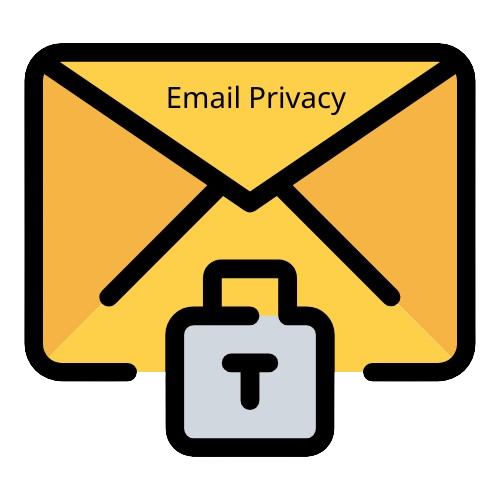


.webp)